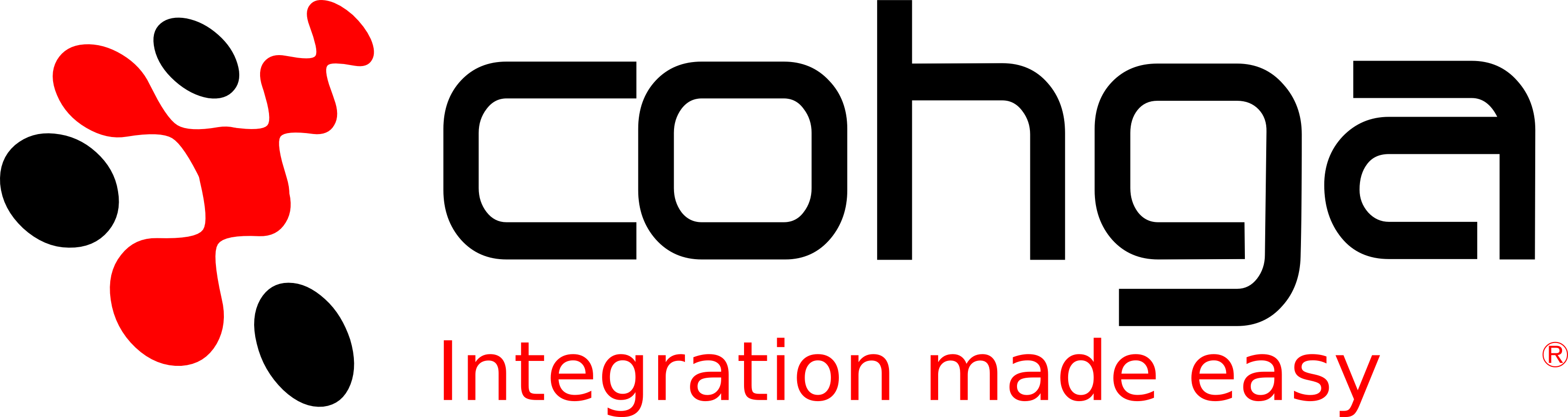Weave Capabilities
Weave out-of-the-box provides a large range of tools and capabilities for managing, updating, searching and reporting on corporate information systems.
Learn about Weave Capabilities
ADMINISTRATION TOOL
The Weave Administration Tool is a web-based application which allows the Weave Administrator to configure, manage and monitor a Weave system.
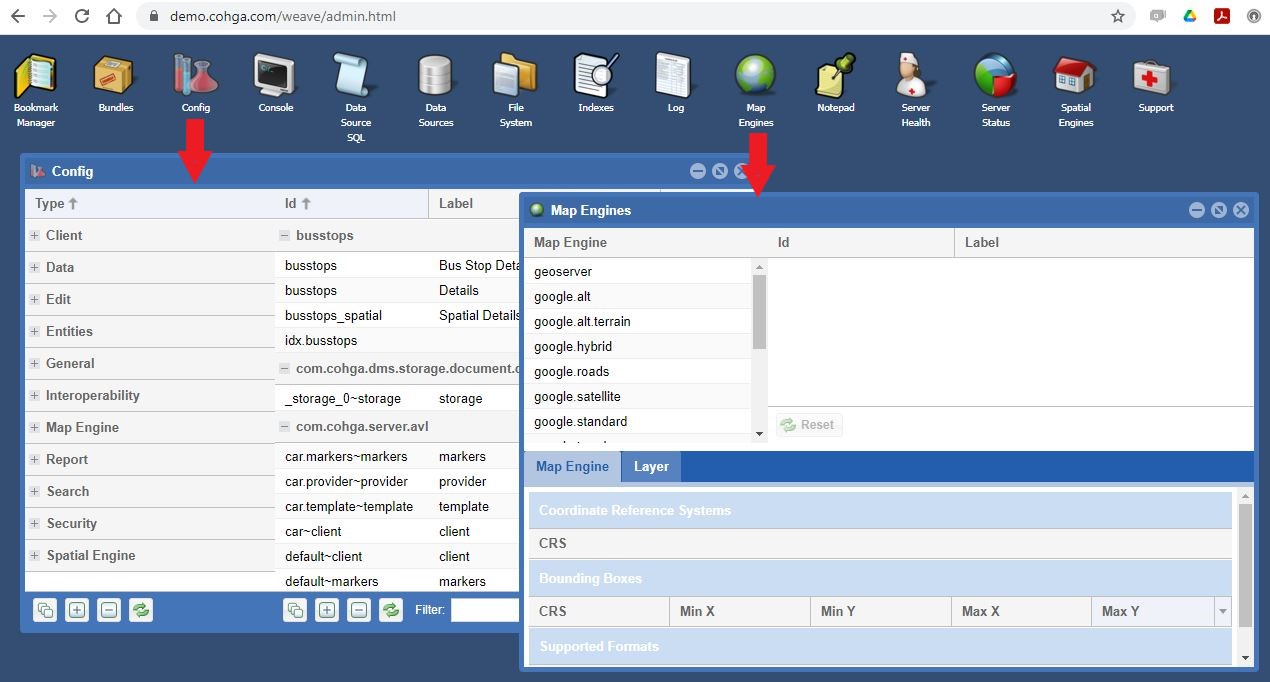 The tools available through the Administration Tool are:
The tools available through the Administration Tool are:
- Bookmark Manager Tool
- Bundles Tool
- Config Tool
- Console Tool
- Data Source SQL Tool
- Data Sources Tool
- File System Tool
- Indexes Tool
- Log Tool
- Map Engines Tool
- Notepad Tool
- Server Health Tool
- Server Status Tool
- Spatial Engines Tool
- Support Tool
DOCUMENT MANAGEMENT TOOL
Weave can integrate with an organisation’s Document Management System, but for those looking for an in-built solution then Weave provides a simple document management system.
Weave has the ability to retrieve a list of documents associated with a given entity, display that list to the user, and allow the user to select a document from that list to be displayed.
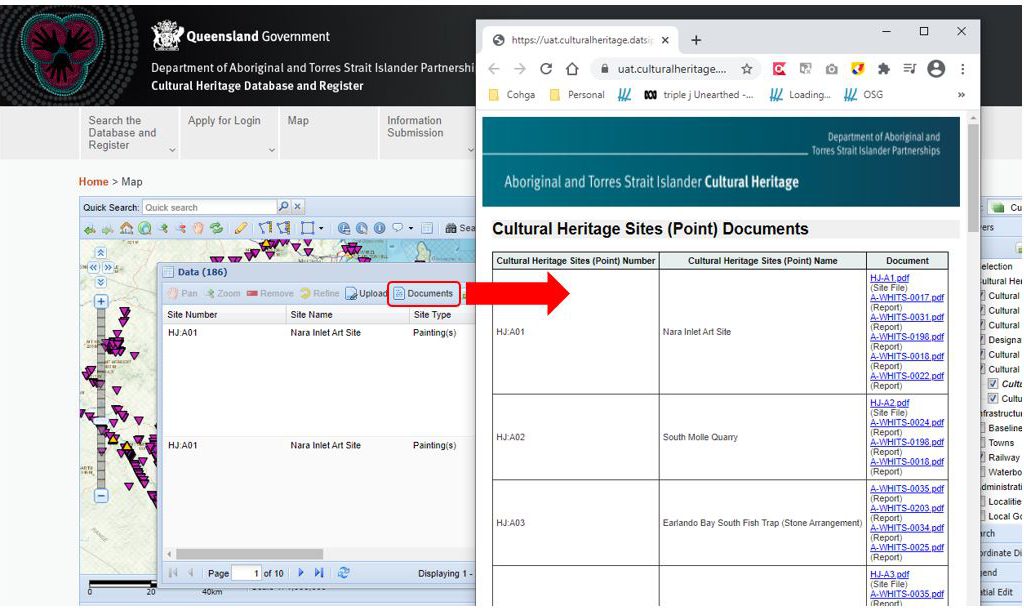
WEAVE EDIT EXTENSION
The Weave data editing extension enables end users to add, edit and delete records (entities) in their corporate spatial and data base systems, including snapping to existing features. This capability is ideal for staff in the field, where a browser-based interface with focused functionality can increase productivity while saving the costs of a fully-fledged data capture application.
The main features of the Weave Data Edit extension are:
SIMPLE TO SETUP FOR BASIC OPERATIONS
Configure the ID, label and entity parameters and Weave will do the rest.
CUSTOMISABLE FOR ADVANCED OPERATIONS
Refine geometry settings and input parameters, including the provision of pre-defined lists of values for input.
SUPPORT FOR EDITING ENTITIES WITH MULTIPLE SPATIAL LAYERS
A single entity that is composed of separate point, line and/or polygon tables is transparently handled by Weave.
CREATION AND UPDATE OF ENTITIES IN THE CLIENT CAN BE INITIATED FROM URL PARAMETERS
The Weave client can be started with parameters in the URL to immediately begin the editing process for a specific entity for the user.
AUDITING OF EDIT OPERATIONS
Custom auditing can be setup to write new log records to a database table for each edit operation performed by a user.
SNAPPING OF GEOMETRY
Configurable snapping is available to help with drawing geometry.
I18N SUPPORT
Support for I18n internationalisation allows the translation of all the text and labels in the editing components to other languages. English users can employ this facility to customise the default text.
‘IDENTITY’ COLUMNS
Specify values in an attribute for a new record based on incrementing the previous highest value of the column, or that the value will be automatically generated by the underlying database system.
READ-ONLY COLUMNS
Configure a column so that an attribute can be displayed but not changed (readonly), can only be changed when the entity is created (readonlyoncreate) or can only be changed when an entity is updated (readonlyonupdate).
HIDDEN COLUMNS
Configure attributes to be hidden from the user but still to be written when an edit is performed, using either a fixed value or one of a number of supported functions.
FORMULA COLUMNS
Specify a number of in-built formulas as the value for a column, including values like userid(), datetime(), entity(), area() and length(). These can be used for both the spatial and audit tables.
RESTRICTIONS ON THE NUMBER AND TYPES OF GEOMETRY
Geometry input can be constrained to indicate a minimum and maximum number of geometries that can be entered when creating an entity and the types of geometries can be specified.
CUSTOMISATION OF CLIENT VIEW
The input panel can be customised through the configuration. For example, you can control if text and/or icons show in the buttons, which buttons are displayed (hiding buttons) and the locations of some of the buttons.
REDLINE TOOL
The Redline Toolbar allows you draw and annotate items on the map, these items are known as "Redlines". It allows you to add, select, modify, save and delete Redlines that have been drawn on the map. The Redline tools allow you to annotate a map which can be printed with the Redlines appearing on the map report. Below is an example of a Redline Tool Menu:

Some of the features of Redline include:
- Adding / modifying points, lines, polygons, text and markers;
- Setting line style, colours, fill, fonts, marker type, etc;
- Create Redlines from existing entities, including from buffering;
- Exporting Redlines to Shapefile / KML;
- Snapping Redlines to existing entities;
- Saving and restoring redlines.
A full list and description of Redline capabilities can be found on our documentation wiki.
MOBILE CLIENT
Cohga released a general Mobile Client in 2017 that provides simple way of accessing and editing data using mobile devices – telephones and tablets. The mobile client is an extension to an existing Weave instance and relies on an already working Weave instance to provide most of its functionality, including entities, indexes, data definitions, edits, etc. Additional functionality over and above the simple / basic requirements requires development by Cohga Professional Services.
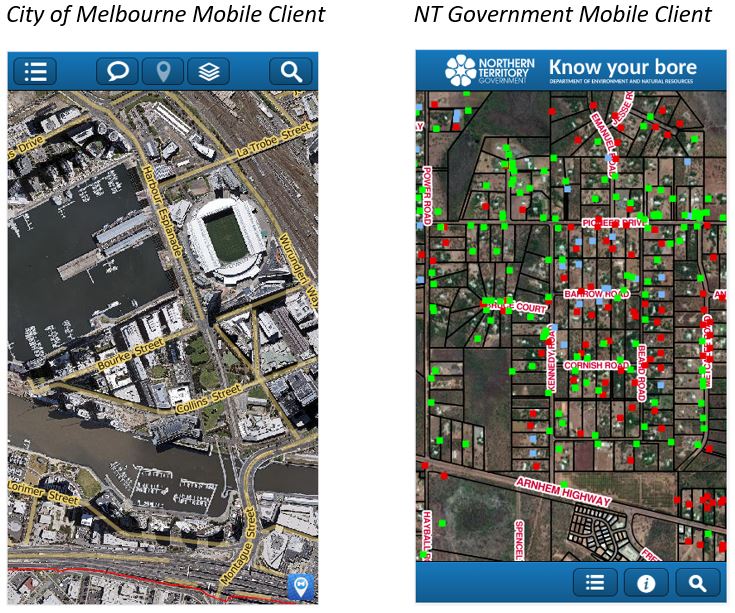
The Weave Mobile Client:
- Requires the Weave Editing extension (an add-on module);
- Uses the underlying Weave infrastructure with additional mobile bundles;
- Uses Entities, Data Definitions and Edits from a standard Weave instance;
- Is a HTML page:
- No need to go through AppStore/PlayStore;
- Will run on any mobile device and respond accordingly;
- Uses the existing Weave authentication and authorisation.
Current uses of the Mobile Client include:
- View only (discovering data)
- Damage reporting (field work)
- Inspections (assets, property, facilities)
- Incident management
The Weave Mobile Client is designed for single-purpose mobile inspection/data collection but can be configured to be multi-purpose.
Read about the benefits of using a Web Mobile App over a Native Mobile App.
BOOKMARK TOOL
A Bookmark identifies a particular location that you want to save and refer to later. A Bookmark saves the map extent, map layers that are displayed, Redlines created and the Active Layer you have set, and the selection for that Active Layer (from version 2.5 29). You can also use Bookmarks to highlight areas on your map that you want others to see.
The Bookmark tool allows you to add, share, manage, and publish Bookmarks.
Bookmarks are either private to you or can be published for access by other users.
A Shared Bookmark is a new concept that was introduced to Weave in version 2.5.29 . A user can "share" a Bookmark using the Share Bookmark tool.
A Shared Bookmark creates a URL which can be copied or sent as an email. When used, this URL will open Weave, and zoom to, display layer, display Redlines, set the Active Layer and/or include a selection as specified when the Bookmark was created.
A full list and description of Bookmark capabilities can be found on our documentation wiki.
Common Weave Know How
The Cohga team has put together a comprehensive How To document clearly illustrating how to carry out some of the more common configurations within the Weave environment. Check it out here.